Confessions of a Speed Freak: Chasing Faster Macros in Excel (and Laughing at My Old Habits)
- Christian Torres
- May 26
- 7 min read

Let me start with a confession: I used to watch my Excel macros run like a sloth on a treadmill—painful, slow, and a little bit comedic. If you’ve ever wondered why a macro you made (with all the pride of a new parent) stumbles its way through thousands of rows, this post is for you. Today, I’ll dig into how I turned slow code into something so quick it startled even my cat. No stuffy jargon, just the honest journey (and some friendly mockery of my past self).
Section 1: The Day My Macro Hit 'Pause' (Or, How I Lost Three Minutes of My Life)
You know that feeling when you're waiting for an elevator and three seconds feels like an eternity? That's exactly what happened with my Excel macro yesterday.
There I was, feeling pretty clever about myself. I had just written what I thought was a simple, elegant piece of code.
"I wrote a simple macro that's going to add the values up in these three columns and put it into this total column..."
Simple, right? Add a few numbers, put them somewhere else. How long could it possibly take?
The Painful Realization
I hit run and waited. And waited. And... kept waiting.
The screen flickered as each cell updated one by one. I could practically see Excel thinking. It was like watching paint dry, if the paint also made a smug face at you while doing it.
Then finally:
"...we're looking at 3.22 seconds."
3.22 seconds! For just 5,000 rows of simple addition! That's enough time to:
Blink approximately 10 times
Question all your life choices
Make a very impatient coffee refill (though you'll probably spill it rushing back)
My face must have been a sight to behold. First confusion, then disbelief, then that special kind of disappointment you reserve for when your favorite team loses or when the vending machine eats your last dollar.
The Unexpected Side Effect
I started timing it, secretly hoping Excel would notice my impatience and speed things up out of pity. No such luck.
Instead, I rediscovered just how painfully slow "default" really feels. Each cell updating in real-time might look impressive to someone watching over your shoulder, but when you're waiting for 5,000 rows to process, it's torture.
I swear time slowed down. Einstein was right about relativity—3.22 seconds in macro-land is roughly equivalent to 3 minutes in human perception.
The Face of Frustration
If someone had recorded my facial expressions during those 3.22 seconds, I'd probably have to delete the footage.
First came the confident smile: "Watch this magic!"
Then the furrowed brow: "Why is it taking so long?"
Followed by the classic head tilt: "Is it... still running?"
And finally, the slumped shoulders of defeat: "I could have calculated this manually by now."
Not my finest moment. Not flattering at all.
What I didn't realize then (but would soon discover) was that my macro was running with all the default, inefficient settings Excel offers. It was like trying to win a race while wearing flip-flops and carrying groceries.
The worst part? I thought this was normal. I had accepted that Excel macros just took that long. I had made peace with watching each cell update on screen like some kind of digital paint-by-numbers.
Little did I know, I was about to enter the world of macro optimization that would change everything.
But in that moment—watching the seconds tick by for a simple addition operation—I was just a person losing precious moments of my life, one cell update at a time.
Section 2: Macro Makeover – The Not-So-Secret Excel Code Spa
Ever watched paint dry? That's basically what Excel is doing when it updates your screen with every little change during a macro. Riveting stuff, I know.
So there I was, staring at my code execution time: a sluggish 3+ seconds. Not terrible, but not great either. Then I made three tiny tweaks that cut my execution time in half. Like magic? Nope. Just basic Excel settings that nobody tells you about.
"That's 109% faster—so, twice as fast....All I changed was that I actually captured and disabled certain settings."
After my optimizations, the same exact macro ran in just 1.54 seconds. Same code, different settings. Mind blown yet?
The Three-Step Spa Treatment Your Macros Deserve
I like to think of these optimizations as sending your code to a luxury spa. It comes back refreshed, energized, and ready to perform at its best. Let's break down this makeover:
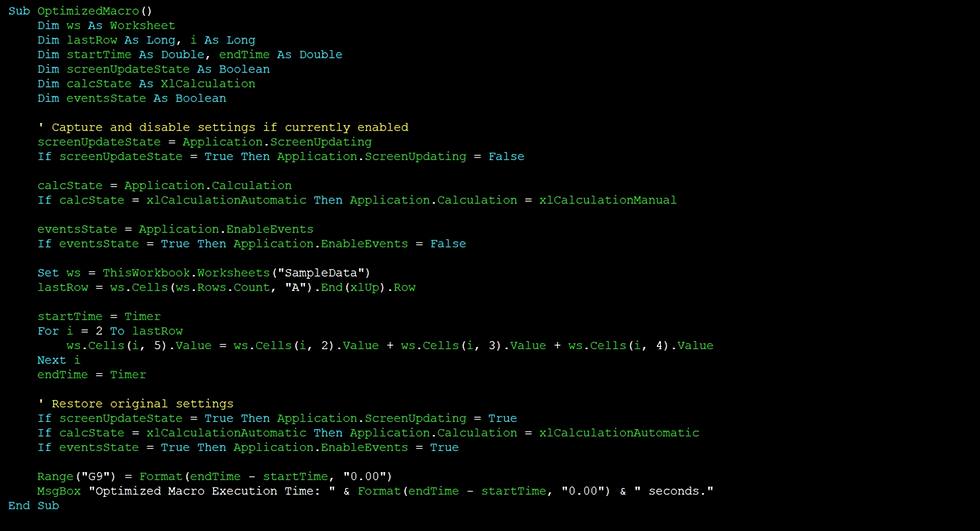
1. Turn Off Screen Updating: No More Blinking Cell Light Show
You know how Excel flashes and updates the screen as your macro runs? Yeah, nobody needs that visual stress test.
Just add this line at the beginning of your code:
Application.ScreenUpdating = False
This tells Excel, "Hey, stop showing me every single change until I'm done." It's like closing the kitchen door while you cook so nobody sees the mess.
2. Manual Calculation: Give Your CPU a Break
By default, Excel recalculates formulas after every. single. change. That's like stopping to check your GPS after every turn on a road trip.
Switch to manual mode temporarily:
Application.Calculation = xlCalculationManual
Now Excel will wait patiently until you're done before crunching all those numbers. Much more efficient, right?
3. Disable Events: Tell Excel's Drama Queen to Chill
Excel loves to trigger events. Changed a cell? Event! Selected something? Event! Breathed near your keyboard? Probably an event!
Put a pause on that nonsense:
Application.EnableEvents = False
This prevents any event handlers from firing while your macro is running, removing potential interruptions.
Don't Forget to Clean Up After Yourself
Here's where I almost messed up. If you don't restore these settings afterward, you might wonder why your spreadsheet suddenly seems broken. Whoops.
Always add these at the end of your macro:
Application.ScreenUpdating = True
Application.Calculation = xlCalculationAutomatic
Application.EnableEvents = True
Think of it like putting the furniture back after you've vacuumed. It's just good manners.
The Results Speak for Themselves
My before-and-after stats tell the whole story:
Before optimizations: ~3.2 seconds
After optimizations: 1.54 seconds
Improvement: 109% faster performance
All from three lines of code at the beginning and three at the end. Six lines total for twice the speed. That's what I call return on investment!
Next time your macro feels sluggish, don't immediately dive into rewriting algorithms or buying a faster computer. Try this code spa treatment first. Your Excel workbook will thank you.
Section 3: When Macro Tricks Scale—Or Why My Cat No Longer Has Enough Time for a Nap
Let's zoom out for a moment. We've been talking about saving milliseconds here and there—but what happens when we apply these tricks to the big stuff?
The Snowball Effect
Those tiny time savings we discussed earlier? They're cute for simple macros. But when you start working with complex data processing or reporting macros, these optimizations become game-changers.
I used to start my monthly sales report macro and literally walk away to make coffee. My cat Whiskers would jump on my lap when I returned, knowing we had a solid nap opportunity while Excel chugged along.
Not anymore.
Here's the real magic: These optimizations don't just scale linearly—they compound. A macro that processes 10,000 rows instead of 100 doesn't just save 100 times the milliseconds; it might save you entire minutes.
The Two-Minute Revolution
Imagine that across much more complicated macros—and if it takes one or two minutes, you can cut that time in half.
That quote isn't just hopeful thinking. I've seen it happen with my own spreadsheets. What does halving your macro execution time actually mean in practice?
Think about it:
Your monthly departmental budget consolidation: 2 minutes → 1 minute
Weekly inventory reconciliation: 90 seconds → 45 seconds
Daily sales dashboard update: 30 seconds → 15 seconds
Doesn't sound revolutionary? Multiply by how often you run these. For something you might run 20 times a day, that's over an hour saved each month. On just one macro!
Half a Coffee Break
Let's get hypothetical. What if you're running a mega macro that processes your company's global sales data? The one that normally takes two full minutes to execute?
With these optimizations, you're looking at just one minute. That's half a coffee less. Or half a stretch break. Or half the time staring awkwardly at your boss who stopped by right when you clicked "Run".
Poor Whiskers, though. Our lap napping time has been seriously curtailed. The efficiency is almost too good.
The Emotional ROI

There's something nobody talks about with macro optimization—the emotional return on investment.
I used to dread running certain macros. The waiting... the wondering if Excel would crash... the quiet desperation.
Now? I've developed a small victory ritual. When a particularly hefty macro finishes in half the expected time, I do a quick chair swivel and finger guns at my monitor. My coworkers think I'm strange, but they don't know the satisfaction.
This might sound trivial, but reducing frustration is valuable. I'm no longer groaning while waiting for processes to complete—I'm celebrating their efficient execution.
The Cumulative Effect
These time savings matter most when you're dealing with:
Frequently run macros (daily or multiple times daily)
Very large datasets (tens of thousands of rows)
Complex calculations or operations
In these scenarios, optimization isn't just nice-to-have—it's essential. And the beauty is that once you optimize a macro, it stays optimized. The time savings accumulate forever.
So while my cat may be mildly annoyed at the reduced nap opportunities, my productivity (and sanity) has never been better.
TL;DR: Don’t let slow macros eat up your time or sanity—simple tweaks (like disabling screen updating, events, and switching to manual calculation) can make a world of difference. Even my cat noticed!
About the Author
Christian Torres (The Sheet Freek) Founder of Stark Analytics & Excel Automation Expert has over 15 years of experience in developing custom Excel tools, templates, dashboards, systems, and automations for businesses.
Want an Excel Expert on Demand? Book a session with Christian and get help live.
.png)



