Excel vs. Google Sheets: What They Don’t Want You to Know
- Christian Torres
- Dec 19, 2024
- 3 min read
Updated: Mar 27
The battle between Excel and Google Sheets rages on, dividing workplaces and sparking heated debates. Both tools are powerful, versatile, and widely used, but which one truly reigns supreme? The answer lies in understanding what makes each one tick—and the things nobody talks about. Let’s dive into the unspoken truths behind Excel and Google Sheets.
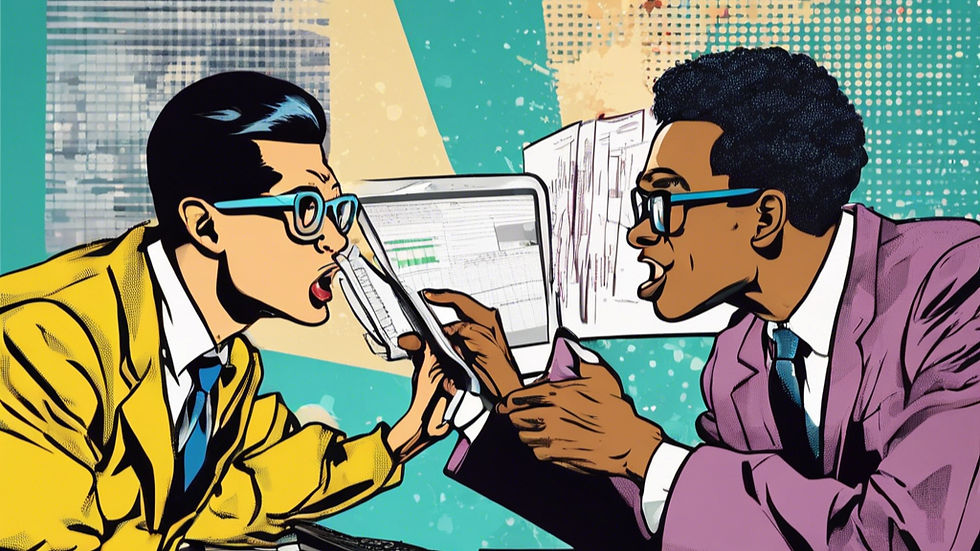
1. Power vs. Accessibility
Excel: Excel is a juggernaut of functionality. From handling massive datasets to advanced modeling, Excel is the go-to for power users. It’s perfect for finance, data analytics, and complex automation tasks.
Google Sheets: Google Sheets shines in collaboration. It’s cloud-based, allowing real-time editing by multiple users, making it ideal for teams working remotely or on-the-go.
What They Don’t Tell You: Excel’s strength in heavy data analysis comes at a cost—it’s resource-intensive. Meanwhile, Google Sheets struggles with large datasets, often slowing down with files over 50,000 rows.
2. Formulas and Functions: Who Has the Edge?
Excel: Offers unparalleled depth in formulas like XLOOKUP, SUMPRODUCT, and GETPIVOTDATA. It also provides a robust array of functions for statistical and financial modeling.
Google Sheets: Has its own unique functions like ARRAYFORMULA and GOOGLEFINANCE. These are particularly useful for live data retrieval, such as stock prices.
What They Don’t Tell You: Google Sheets lacks advanced tools like Power Query and Power Pivot, which are game-changers in Excel. However, Sheets compensates with simplicity and integration with other Google Workspace apps.
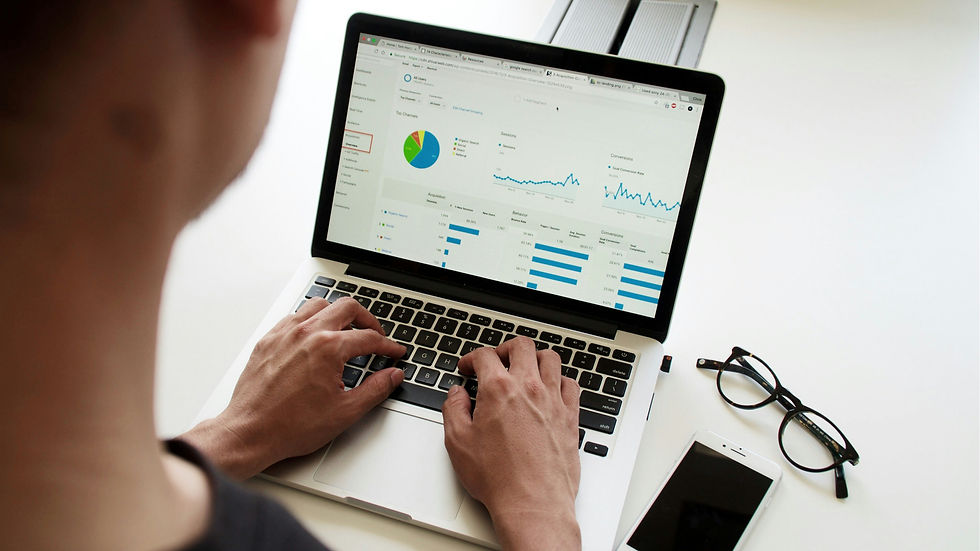
3. Macros and Automation
Excel: Excel’s VBA (Visual Basic for Applications) is a powerful programming language for creating complex macros and automations.
Google Sheets: Uses Google Apps Script, a JavaScript-based platform, which is easier for beginners and integrates seamlessly with Google Workspace and external APIs.
What They Don’t Tell You: VBA’s learning curve is steep, but it offers unmatched customizability. Google Apps Script, while simpler, has limitations when working with large-scale data or intricate workflows.
4. Data Visualization
Excel: Comes with a vast range of chart types, conditional formatting, and the ability to create interactive dashboards.
Google Sheets: Supports basic charting and conditional formatting, but lacks the polish and complexity of Excel visuals.
What They Don’t Tell You: Google Sheets’ visualizations are often sufficient for quick insights, but Excel’s pivot charts and dynamic dashboards remain industry standards for professional presentations.
5. Pricing and Accessibility
Excel: Part of Microsoft Office, which requires a subscription for the latest features. Offline use is a major advantage for users with unreliable internet access.
Google Sheets: Free to use with a Google account, making it a cost-effective choice for startups and small businesses.
What They Don’t Tell You: The cost of Excel can be offset by its productivity and power in professional settings. Google Sheets’ free nature is appealing, but it often requires workarounds that may cost time (and frustration).
6. Security and Privacy
Excel: Files are stored locally (unless using OneDrive), giving users more control over sensitive data.
Google Sheets: Relies on Google’s servers, raising potential concerns about data privacy and access.
What They Don’t Tell You: While Google Sheets provides strong encryption, its cloud-first approach can be a deal-breaker for organizations with stringent data security policies. Excel’s offline functionality is a significant advantage in these scenarios.
7. Collaboration and Integration
Excel: Collaboration has improved with the introduction of OneDrive and Microsoft Teams, but real-time editing is still not as seamless as Sheets.
Google Sheets: Real-time collaboration is its standout feature, with instant updates and chat options embedded.
What They Don’t Tell You: If your team relies heavily on collaboration, Sheets is a no-brainer. However, for those needing intricate workflows, Excel’s integrations with Power BI, SQL databases, and other enterprise tools may outweigh Sheets’ collaboration perks.
The Verdict: Which One Wins?
The truth is, neither tool is universally better—it depends on your needs:
Choose Excel if you:
Work with large datasets.
Need advanced analytics and visualizations.
Require offline access or work in a high-security environment.
Choose Google Sheets if you:
Need seamless real-time collaboration.
Want a free, accessible tool for lightweight tasks.
Prioritize integrations with Google Workspace.
The Best of Both Worlds
Why choose one when you can use both? Many businesses leverage Excel for heavy lifting and Google Sheets for collaboration. By understanding their strengths and limitations, you can harness the best of both tools to supercharge your productivity.
Remember: The key isn’t the tool—it’s how you wield it. What’s your go-to choice? Let us know in the comments!
About the Author
Christian Torres (The Sheet Freek) Founder of Stark Analytics & Excel Automation Expert has over 15 years of experience in developing custom Excel tools, templates, dashboards, systems, and automations for businesses.
Want an Excel Expert on Demand? Book a session with Christian and get help live.
.png)



