Step Away from the Spreadsheet: You're Probably Wasting Hundreds of Hours on Manual Processes
- Christian Torres
- Dec 4, 2023
- 3 min read
Updated: Mar 27
Spreadsheets are one of the most widely used software tools for managing and analyzing data. From simple calculations to complex financial models, spreadsheets provides a range of functions and features that make it an indispensable tool for businesses of all sizes. However, despite their many benefits, spreadsheets can also be time-consuming and error-prone when used for repetitive tasks. Fortunately, automating spreadsheet processes can significantly improve efficiency and productivity, saving time and costs for businesses.
Below are some examples of how automating spreadsheet processes can result in time and cost savings:
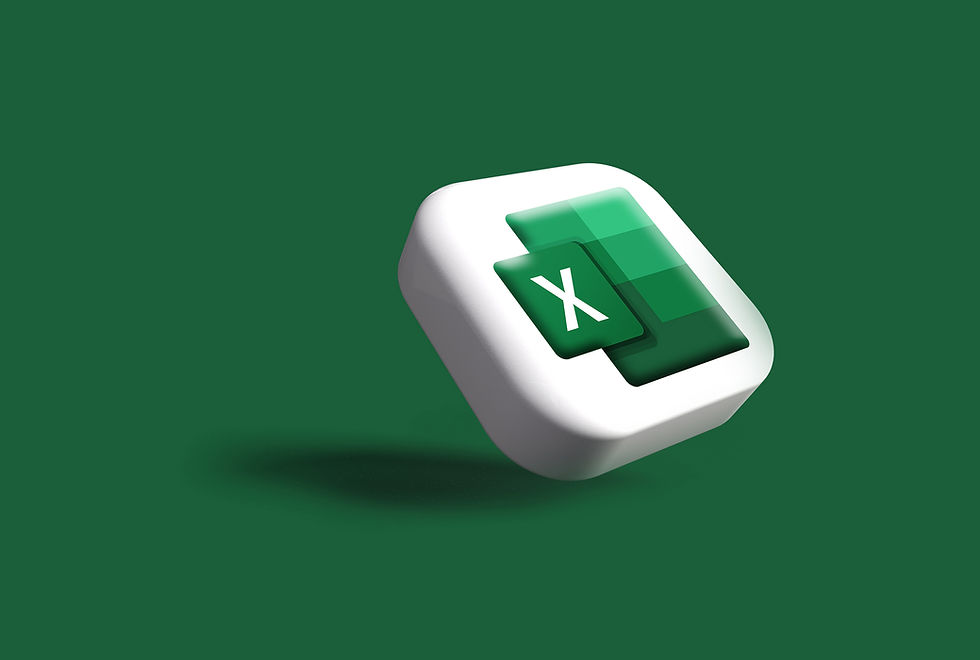
Data Entry and Formatting
Data entry and formatting can be tedious and time-consuming. By automating these processes, you can save hours of manual work and reduce errors. Macros and scripts can be used to automate data entry and formatting tasks, such as converting text to uppercase, removing duplicates, and sorting data. These automations can also be used to import and export data from external sources, such as databases and spreadsheets, saving time and reducing errors.
Report Generation
Reporting is a crucial aspect of business operations, but it can also be a time-consuming process. With spreadsheet macros & scripts, you can automate report generation, saving hours of manual work and reducing errors. You can automatically generate reports from data sources, such as sales figures, inventory data, and financial statements. You can also use macros & scripts to automatically format reports, including headers, footers, and page numbers.
Formula Automation
Spreadsheet software like Microsoft Excel and Google Sheets are known for their powerful formulas, but they can be time-consuming to create and prone to errors. Automating formula creation, saves time and reduces errors. Macros & scripts can be used to create complex formulas, such as IF statements and VLOOKUPs, based on user input or data sources. You can also use macros & scripts to apply formulas to large datasets, such as calculating totals and averages
Dashboard Creation
Dashboards are a great way to visualize data and monitor business performance, but they can be time-consuming to create and update. Spreadsheet macros & scripts can be used to automate dashboard creation and updating, saving time and reducing errors. Macros can be used to pull data from various sources and display them in charts, graphs, and tables. You can also use macros to automatically update dashboards with new data, ensuring that your business always has the latest information.
Error Detection and Correction
Spreadsheets are powerful tools, but they can also be prone to errors, such as typos, incorrect formulas, and missing data. Automating error detection and correction saves time and reduces errors. Macros & scripts can be used to check for errors in data entry, formulas, and formatting, and then prompt users to correct them. You can also automatically correct errors, such as filling in missing data or correcting typos
Final Thought: Automate to Excelerate
Automating spreadsheet processes can result in significant time and cost savings for businesses. Spreadsheet macros & scripts provide a powerful tool for automating repetitive tasks, reducing errors, and improving efficiency. By automating data entry and formatting, report generation, formula creation, dashboard creation, and error detection and correction, businesses can save hours of manual work and ensure that their data is accurate and up-to-date. With the right tools and techniques, spreadsheet automation can help businesses achieve their goals and stay ahead of the competition.
Want to Learn More?
About the Author
Christian Torres (The Sheet Freek) Founder of Stark Analytics & Excel Automation Expert has over 15 years of experience in developing custom Excel tools, templates, dashboards, systems, and automations for businesses.
Want an Excel Expert on Demand? Book a session with Christian and get help live.
.png)



